In this tutorial, we show how to use Wirecast’s Shot icon on the toolbar to add an external microphone to a particular shot.
If you’ve ever wanted to use audio from a sound board or small mixer in your live stream, this is a very handy thing to know. “On camera” microphones are acceptable for more guerilla-style shooting tactics, but to gain that professional edge with Wirecast, it’s important to have a good, clean audio source.
Whether you use the Blue YetI USB Condenser mic (like we do here) or another external audio source such as the Shure SM58 vocal mic or the Sennheiser ME64/K6 shotgun mic, you’ll want to add your external mic using the steps outlined in this short tutorial.

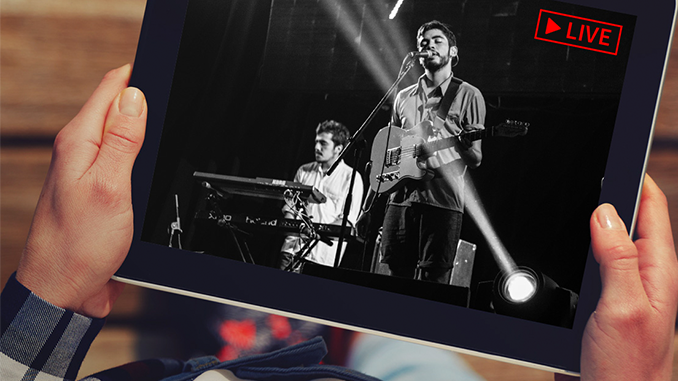
Hello, Thanks for having this blog. It is really helpfull when traying to build your own streaming channel. We are in the point were everything is working fine EXCEPT the microphone connections. We hope you can help us with this question. We have two microphones connected to our camera and it has a delay of almost 3 seconds. We think we can buy a cable to connect this microphones to the computer. Before buying do you happen to know if this can work? Also, if you want to connect two microphones to your computer (like yours) , do you have a special plug?
Here is the picture of our microphones…. hope you can help us! thanks in advance!
http://t3.gstatic.com/images?q=tbn:ANd9GcQdB1eP7-GsvotWMlzLL_OTrBhbw8ZvQOeHC0MTDbO6uTL6BaE3&t=1
Cheers,
Tamara
Tamara,
Sorry for the late response, just saw your comment now.
I hope you have already figured this out, but if you have a delay, one nice workaround is to send your microphone’s audio signal directly to the camera, and not to the computer, which it sounds like you’re doing.
Basically, if you bind the audio to the video, the two should be synched.
We have found that sometimes with certain setups, there is a delay when separating the audio and video as you suggest, with a cable.
Let me know how that worked out for you.
Hope this answered your question!
-Craig.
i am using sound card for the line-in.USb sound card line in detected in wirecast..But i cant pick up the line- in audio. Give me suitable suggestion…
Your best bet would be to contact our support team here: http://www.telestream.net/telestream-support/wire-cast/contact-support.htm
Good luck!
how can I add zara radio as an audio source