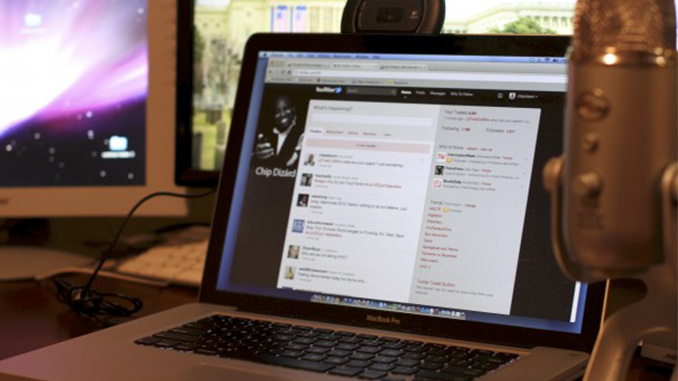I am honored this week to bring to you an interview with Chip Dizard. Chip truly is a Jack of all trades. A video producer, editor, blogger, speaker, and a teacher … he’s done a bit of everything including video production, web, and application development. Chip is a long-time ScreenFlow user, which he uses for screencasts for his impressive number and variety of projects. Although I love the fact that he’s such a loyal ScreenFlow user, what I really respect about Chip is his work as a first-year teacher at an inner-city school in Baltimore. His teaching Vlogs, especially this one, give me an insightful look into his life as an interactive media teacher. Thank you, Chip, for taking the time to tell us about your workflows, and how you work with ScreenFlow. And thank you for all you do as a teacher.
I am honored this week to bring to you an interview with Chip Dizard. Chip truly is a Jack of all trades. A video producer, editor, blogger, speaker, and a teacher … he’s done a bit of everything including video production, web, and application development. Chip is a long-time ScreenFlow user, which he uses for screencasts for his impressive number and variety of projects. Although I love the fact that he’s such a loyal ScreenFlow user, what I really respect about Chip is his work as a first-year teacher at an inner-city school in Baltimore. His teaching Vlogs, especially this one, give me an insightful look into his life as an interactive media teacher. Thank you, Chip, for taking the time to tell us about your workflows, and how you work with ScreenFlow. And thank you for all you do as a teacher.
How long have you been screencasting and approximately how many screencasts have you made?
I have produced over 150 video tutorials over the years and one of my most popular tutorials is about a Canon camera workflow that has over 27,000 views. I started screencasting in 2008, and blogging about it since 2009.
As far as software goes, I have used Adobe Captivate, Camtasia Studio, Camtasia for Mac and Screenflow. I changed to ScreenFlow exclusively after I saw the commitment to updates and excellent technical support. I think it is both a simple and time efficient way to produce how to and show and tell videos.
For what purposes to do you make your screencasts?
I use screencasts on my personal blog chipdizard.com but mainly on my video production tutorial web site http://www.webvideochefs.com. My partner and I both use ScreenFlow. We share our production tutorials on YouTube and Vimeo as well as the main website. We frequently will tweet and Facebook our videos as well.
What kind of studio or set up do you have
I use a MacBook Pro primarily and my MacPro for After Effects and higher end graphics. My other equipment includes a Blue Yeti Mic, and Logitech c910 HD web cam.
What do you find to be the most challenging aspect of creating your screencasts?
Producing screencasts on one topic and putting them in bite sized portions is a challenge. Sometimes I want to put too much information in one tutorial when I could instead create multiple segments. As I develop classes for WebVideoChefs.com that has become much easier.
What’s the process you use for creating your screencasts?
Many times for Web Video Chefs, my partner and I will meet on Skype and go over what we need to cover for the week. We also get many questions from Twitter and from Facebook, but our main goal is to see how we can inform and educate our audience to make better web videos.
As for the process, first I create a hand-written outline for my tutorials with the major points I want to cover. This helps me stay focused and keep “the main thing, the main thing.” Then, I will generally record the narration as I’m demonstrating a certain function on screen. I try not to sound over-produced and I like the ad lib feel, rather than sticking hard and fast to a script.
Are there processes you’ve changed as you’ve gotten more experienced?
I have really used my experience as a teacher to focus on objectives. Every tutorial should have a mastery objective and I incorporate Blooms taxonomy in my tutorials. I also focus on pedagogy as many people produce video tutorials, but my ultimate goal is for my students/viewers to get to the ‘why’ and not just ‘how’ to do a certain task.
Do you have a screencast that you’re especially proud of?
My workflow for DSLR cameras video. These cameras are very popular and I gained a lot of notoriety by doing workflow tutorials when the cameras came out in 2009.
What other programs/accessories do you use besides ScreenFlow to create your screencasts?
I use Adobe After Effects to create our intros and use Skype to record our interviews for our web site.
As for cameras, I use a Logitech c910 HD web cam for Skype interviews and a Canon 7D for client video production. As far as the HD webcam goes, I want to have the highest production value with everything I create. Though HDSLRs are quite popular, I have mixed feelings about them. The images are great if you know what you’re doing, but other things like synching audio can be a headache sometimes.
As for mics, I have been a huge fan of Blue Mics, I have used the Blue Snowball for about 2 years and now I use the Yeti microphone. I like the Yeti because you can change the pick up pattern and it gives you a radio quality mic sound. The con is that it is not as portable as I would like it to be.
Other than that, Adobe Media Encoder is a favorite when I make DVD’s of my screencasts. I will export a high quality .mov and convert it to MPEG-2 for DVD.
What advice would you give to others about improving their screencasts and videos?
Go mobile, make your videos for iPad, iPhone and and Droids. Even provide a transcript if you can. There are many ways people learn and, if you can, try to touch on all of them.
What’s the stupidest mistake you’ve made when creating a screencast?
Not investing in a good mic and not having a professional sound. Audio is always important whether you’re producing a traditional video or screencast. Good audio is a big differentiator when it comes to producing quality and professional-sounding and -looking screencasts.
Besides ScreenFlow what’s your favorite program for the mac?
I love Evernote, it saves me so much time. I keep everything in there! I also like Final Cut Pro 7 and Avid Media Composer. And I use Adobe Media Encoder/Sorenson Squeeze to format videos for mobile delivery. Please feel free to check out our video production tutorials to see our work, and let us know what you think!!
Thanks for taking the time to visit with us, Chip!