We’re in the middle of revamping our ScreenFlow studio here at Telestream headquarters. So when the opportunity came up a few weeks ago to record an interview with Grant Crowell, I had to scramble to pull together some lighting, microphones and computers to make it work.
Luckily, everything turned out OK. But one unfortunate consequence of my last-minute duct-tape remodel was that the lighting I had to use was somewhat harsh and cold.
Before picture
As you can see in this screenshot, the lighting I used makes my face appear red and overexposed. Especially when put side by side with Grant’s more smoothly-lit image, my lighting appears overly harsh.
After picture
I was able to apply a few tricks from directly within ScreenFlow to tone down my lighting, adding a warmer glow, as you can see in this screenshot.
This little trick has two steps:
First, I added a Video Action to my camera clip to adjust the Saturation, Brightness and Contrast. In my case, I pulled the Saturation way down to remove the reddish glow, and then adjusted the brightness slightly. The nice thing about this feature is that you can preview your results real time, so you can see the results of each little change as you make it.
The second thing I did was to add a slightly yellow-colored ‘filter’ on top of my clip to give the image a warmer glow. To do this, I created and imported a yellow PNG square. (With ScreenFlow 3 we will be able to draw this square with a ‘Video Annotation’). I placed this over my video in the preview window and adjusted the size and rotation so that it fit the exact dimensions of the video clip displayed on screen.
Then, I changed the opacity of the PNG (also in the Video Properties panel) to 1%, so that it created a barely visible warm tint to the video image. You can see an example in the image below of how the transparent yellow square adds a warmer, less harsh tone to the existing lighting.
 And voila! With these two little tricks I was able to change a badly lit video into a passable one that looks smoother and warmer.
And voila! With these two little tricks I was able to change a badly lit video into a passable one that looks smoother and warmer.
Now I just need to find a filter that makes me look tan!
I’d love to hear of any lighting tricks you use, or post production tips you use to improve the lighting of your video. Do share!

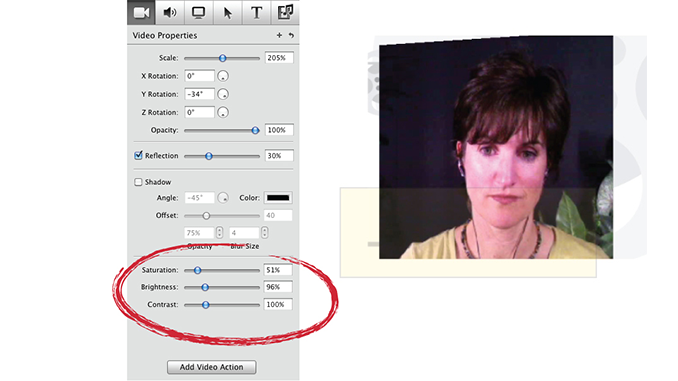



Lynn,
Great tip on applying a 1% filter. This would be really useful for screencasts that are recorded with a lot of florescent lighting. These have a tendency to have a bluish-green tint to them. A light violet filter/layer would warm it up.
Thanks for making me think this morning.
Thanks for the color correction tip Lynn.
You mentioned “Screenflow 3”. Anticipation has been building! Soon????
You’re welcome.
And, yes… we’re putting the finishing touches on ScreenFlow 3… I can’t say exactly when, but it won’t be too much longer. 🙂
Upgrade pricing and policy for Screenflow 2? Recent purchase via MacLegion. Does this qualify for upgrade?
Upgrade from version 2 will be $29. But anyone who purchased version 2 after March 15, 2011 is eligible for a free upgrade (and that includes those who purchased through the recent maclegion bundle.)